How to Create an Invoice
There are multiple easy ways to create an invoice. From your calendar by clicking on a booking, from the Bookings tab in the slide-out menu, or from the Bookings tab directly in the Customer profile.
From your calendar:
Click on the booking, then select Invoice. You can choose to add to a selected Invoice or Create New Invoice. The next page will allow you to edit the invoice, select any add-ons, choose your online payment options, etc. Once this is done click Create at the bottom. Once your invoice is created, you have the option to send it through email, print, or send a direct link to the online payment page.
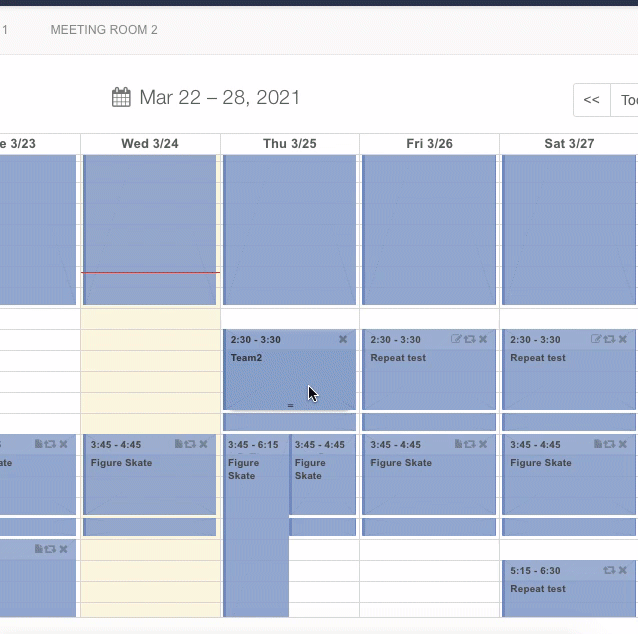
From the Bookings tab (in the left-hand slide-out menu):
From the bookings page, you will see a list of all bookings within your facility. You have the option to search for a group, filter out dates and time, filter out customers with No Invoice, etc.
You can create a new invoice, mass invoice, or add to an existing invoice.
Individual Invoice: Select Group, and then hit +New Invoice in the upper right corner.
Multi-Group Invoice: Select multiple groups and click +New Invoice to Multi-Group Invoice, which will create one invoice from multiple groups. This invoice will only show under the primary group name selected.
Mass Invoice: Select Groups, then click Mass Invoice under +Invoice menu to create multiple individual invoices at once.
From the Customer profile:
Navigate to the Customer profile by clicking on the group name in your calendar bookings, or through the Customers tab in your slide-out menu. Create a new Invoice from the bookings tab.